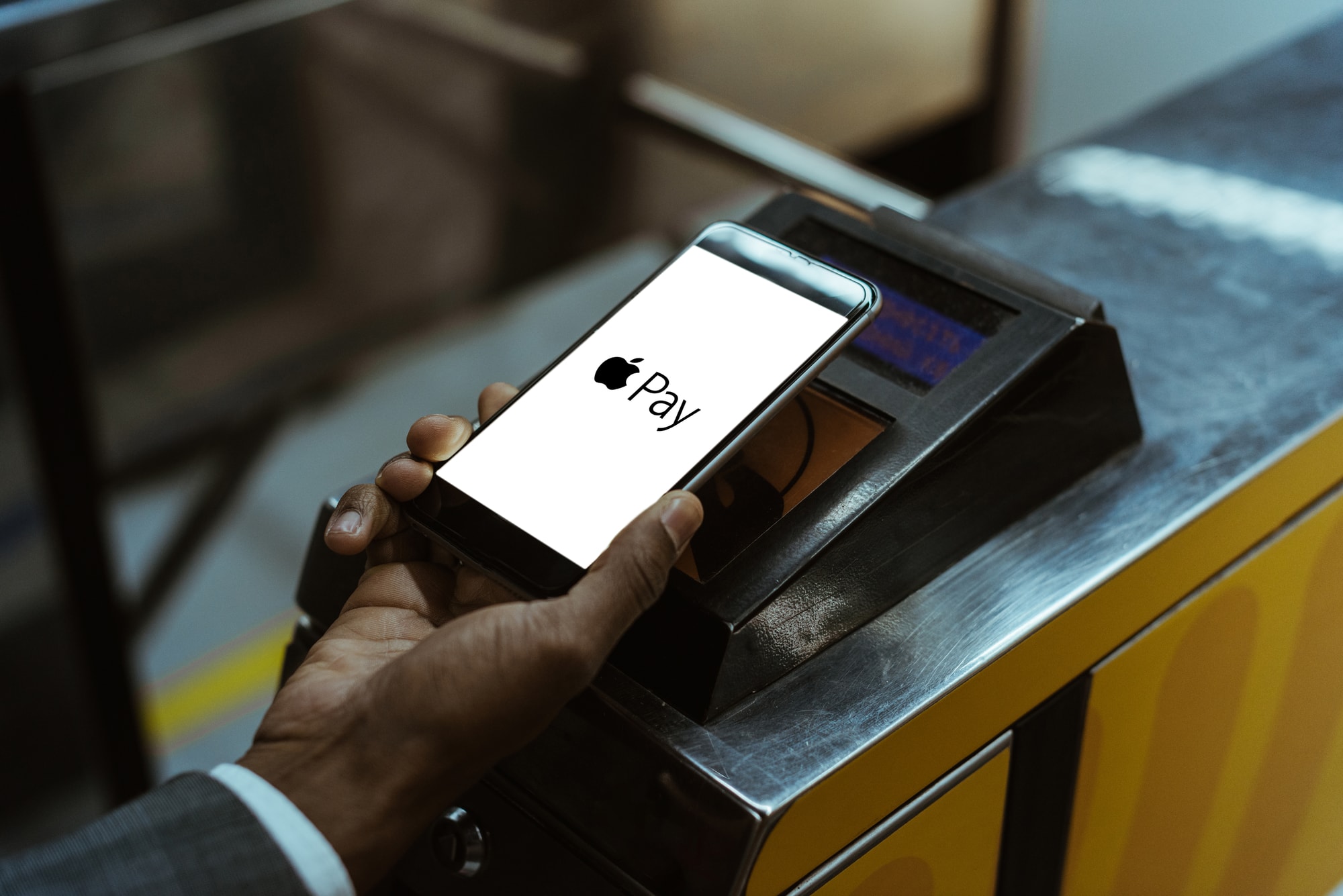Apple Pay FAQ
Apple Pay lets you make purchases with your iPhone® 6 or iPhone 6 Plus by holding it near a contactless reader. You can also use your phone, iPad Air™ and iPad Mini™ 3 to pay within certain apps.
- iPhone 6 or iPhone 6 Plus for purchases in stores and within apps
- iPad Air™ 2 or iPad Mini 3 for apps only
- OS 8.1 or newer operating system
- Touch ID™ or passcode on your device
- iCloud® account
Apple Pay works at more than 220,000 locations, including McDonald's®, Macy's®, Nike®, and Staples®.
Apple Pay doesn't ever share credit or debit card numbers with anyone (not even retailers). In fact, Apple doesn't even store your card numbers on Apple servers. Instead, when you add a card number to your account it is assigned a secure Device Account Number which is then encrypted and stored in the Secure Element, a dedicated chip in your iPhone, iPad and Apple Watch devices.
When you make a purchase, this Device Account Number along with a transaction-specific dynamic security code, is used to process your payment, keeping your card and personal identity information even more secure than ever.
Since Apple Pay doesn't store your card number on the device, you never reveal your name, number, or security code to merchants.
If your iPhone or iPad is ever lost or stolen, you can put your device in Lost Mode through Find My iPhone to easily and securely suspend Apple Pay, or you can wipe your device completely clean. You also can also control Apple Pay through your iCloud account.
Adding your credit or debit cards to Apple Pay is your choice; you can add and remove cards when you choose.
Yes. However, message and data rates may apply, depending on your plan.
Want to learn more about Apple Pay technology?
Visit https://www.apple.com/apple-pay/, or call us here at the Credit Union at 615-936-0300.