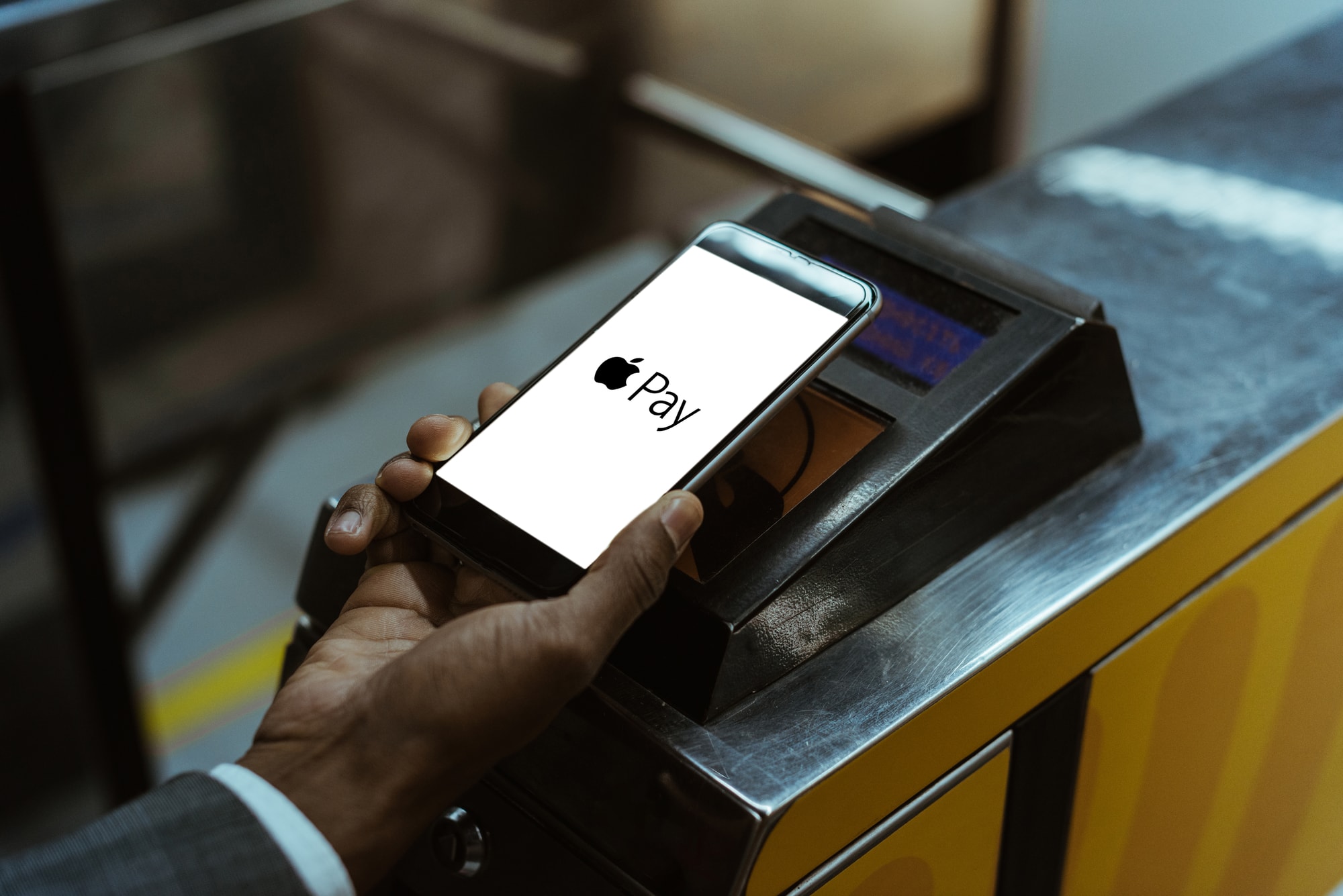
BANKING SERVICES
APPLE PAY
Use Apple Pay with iPhone 6, Apple Watch, iPad Air 2 or iPad mini 3 for purchases without swiping your cards. And you can buy inside apps without entering your payment and contact information. All it takes is a single touch.
Simple. Secure. Private.
Apple Pay is easy to operate. The entire transaction is secure, because your credit and debit card numbers aren't stored on your device or any server, so they're never shared with merchants.
Getting Started with Vanderbilt University Credit Union & Apple Pay
To add your Vanderbilt University Credit Union Visa® credit or debit card, you'll need an Apple Pay-supported device with iOS 8.1 or newer operating system.
- For your iPhone 6 or iPhone 6 Plus, open the Passbook app, swipe down, and tap the plus sign. If your Vanderbilt University Credit Union card is already registered with iTunes®, just key in your security code (the three-digit CVV number on the back). Otherwise, enter your information manually.
- If you have an iPad Air 2 or iPad mini 3, go to Settings, select Passbook, then choose Apple Pay. If your Vanderbilt University Credit Union card is already loaded on iTunes® just key in your security code (the three-digit CVV number on the back). Or you can type in the data.
Remember, the default image can be different from your personalized credit or debit card.
How Apple Pay Works
- Look for the Pay Wave® or Apple Pay symbols at checkout and hold your mobile device near the contactless reader.
- Place your finger on the Touch ID™. In some cases, you may need to enter a passcode and sign a receipt.
- Keep your mobile device by the reader until it vibrates and beeps, indicating your payment was accepted.
Apple Pay FAQ
Want to learn more about Apple Pay technology?
Visit https://www.apple.com/apple-pay/, or call us here at the Credit Union at 615-936-0300.
